If the image you have opened has a color cast you can use the Color correction tool to eliminate it. An example of such an image is one taken indoors with tungsten lighting. Often these images will have a yellow cast.
To use the tool click the AutoColor button ![]() or drag the mouse over the color wheel and release when you are happy with the color shift.
or drag the mouse over the color wheel and release when you are happy with the color shift.
The example below shows how a blue TV glow is removed:
 |  |
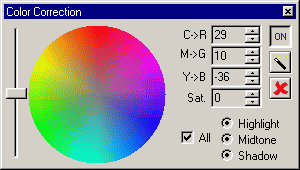 | |
AutoColor button
The AutoColor button balances the colors in the image so there are equal amounts of red, green and blue. This will work well for most images.
Saturation
The saturation slider is used to add and remove overall color. Move the slider up to add color and down to remove it.
Advanced use
You can work in different parts of the image by selecting Highlight, Midtone or Shadow. This will let you change colors in the light and dark regions of the image.
See also:
Color Correction Control Palette