The Color Correction Control Palette is a floating dialog that can be positioned anywhere on the screen. It provides the controls to remove color casts or shifts from the active image.
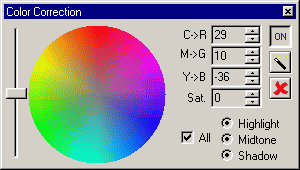
This dialog is visible when you are in Color Correction mode (i.e. the Color Correction button ![]() is down).
is down).
To show or hide the Color Correction Control Palette, click View->Toolbars->Control Palette or press the ![]() button.
button.
The AutoColor button ![]() makes Image Optimizer automatically calculate and set color shift that will result in the image having an equal balance or red, green and blue.
makes Image Optimizer automatically calculate and set color shift that will result in the image having an equal balance or red, green and blue.
The color shift can be set manually by dragging or clicking on the color wheel or using the edit boxes.
The three color edit boxes correspond to:
C->R Cyan to Red
M->G Magenta to Green
Y->B Yellow to Blue
The Saturation slider on the left adjusts the color saturation or the sat. edit box can be used instead.
Press the delete button ![]() to remove changes made.
to remove changes made.